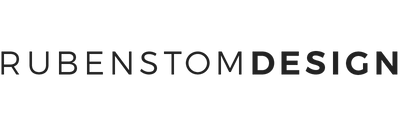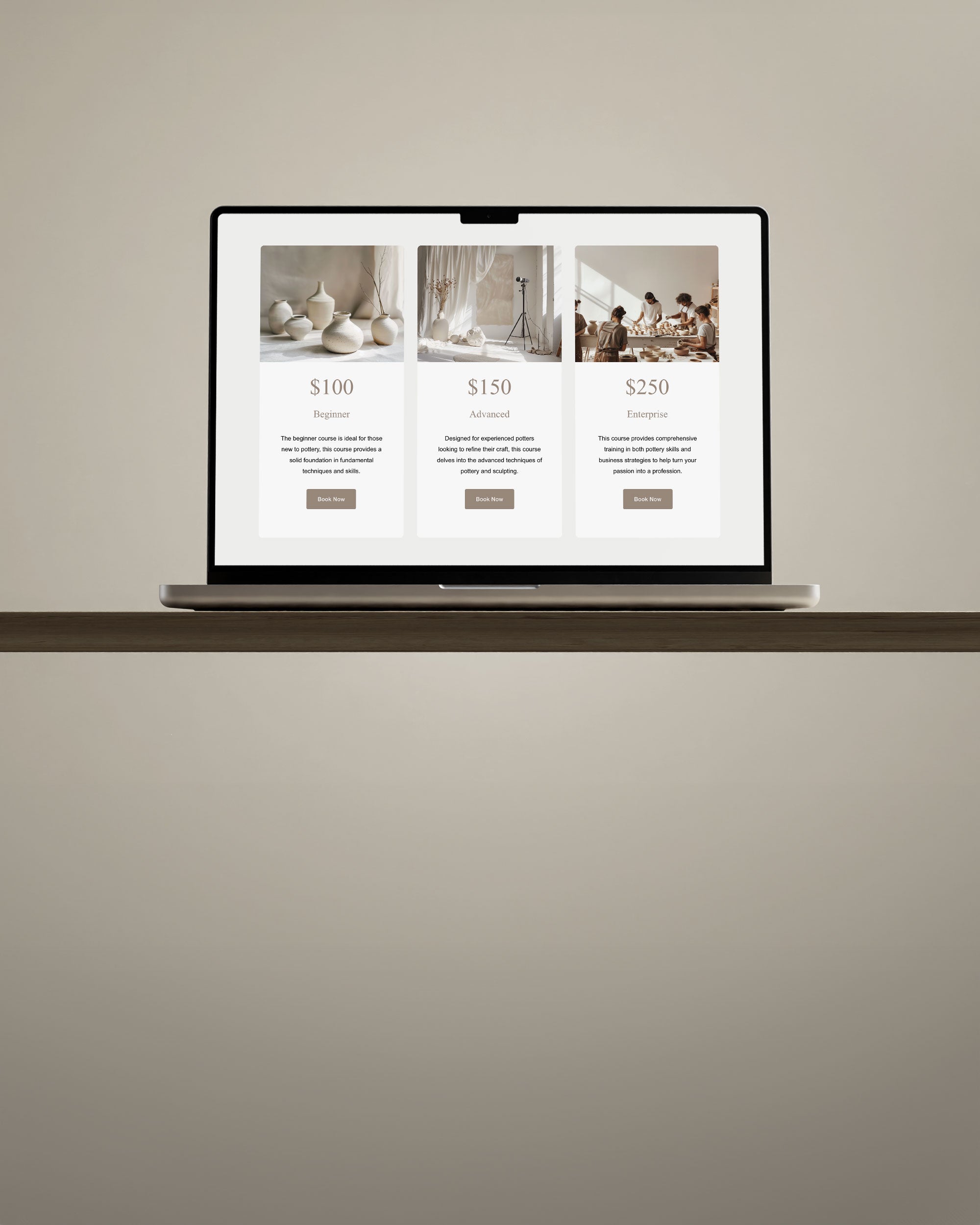PSD files, short for Photoshop Document, are widely used by creatives. However, not everyone has access to Adobe Photoshop, and that's where the need for alternatives arises. Especially when it comes to PSD templates. In this article, we'll introduce you to a free web-based solution, Photopea, which can help you open and edit PSD files without the need for the premium Adobe Photoshop.
Table of Contents
- What is Photopea?
- Opening PSD Files with Photopea
- Comparing Photopea to Adobe Photoshop
- Troubleshooting Common Issues
- Conclusion
- FAQ
What is Photopea?
Photopea is a free online image editor that's gained popularity for its ability to work with PSD files and a wide range of other formats. It offers a user-friendly interface and a suite of features that can rival even premium software. With Photopea, you can open, edit, and save PSD files without the need to install any software on your computer.
Key features include layers, masks, smart objects, and blending modes, allowing you to work with design templates and product mockups amongst other design projects. Photopea is a versatile tool compatible with various file types, making it a great solution for designers and creatives.
You can access Photopea online at www.photopea.com, and it works directly in your web browser, saving you the trouble of installation.
Opening PSD Files with Photopea
Opening a PSD file with Photopea is straightforward. Here's a quick guide:
- Visit www.photopea.com in your web browser.
- Click on the "File" menu and choose "Open" or drag and drop your PSD file onto the Photopea interface.
- Your PSD file will be loaded into Photopea, and you can start working on it.
While Photopea provides a fantastic way to open PSD files, it's essential to note that it may have some limitations when compared to Adobe Photoshop. For example, the newer AI powered features in Adobe's Suite are not available in Photopea. But the essentials, such as working with Smart Objects, adding layer effects and applying post-processing edits are all included in the free Photopea editor.
Comparing Photopea to Adobe Photoshop
Let's compare Photopea to Adobe Photoshop:
| Pros | Cons |
|---|---|
| Cost savings – Photopea is free to use, saving you money. | Requires an internet connection, limiting offline access. |
| Accessibility – Use Photopea directly in your web browser without installation. | File size limitations may apply, depending on your browser and system. |
| Support for various file types, not just PSD. | Support limitations compared to Adobe's extensive support. |
| Offers essential features for most design tasks. | Lacks advanced features like AI integrations found in Adobe Photoshop. |
Troubleshooting Common Issues
If you encounter problems with file compatibility or experience performance issues, consider these steps:
- Ensure you have a stable internet connection for smooth operation.
- Save your work in other formats (psd or psb) for better compatibility with different software.
- For technical issues, visit the Photopea support forum for assistance.
Conclusion
Photopea provides a fantastic solution for opening and editing PSD files without Adobe Photoshop. It's user-friendly, cost-effective, and compatible with various file formats. While it may have some limitations compared to Adobe Photoshop, it's an excellent choice for those who need an accessible and free solution for their design projects.
Using Photopea, you can efficiently work on design tasks, even if you're just starting and don't understand complex technical terms.
FAQ
Q: Can Photopea open other file types besides PSD?
A: Yes, Photopea supports various file formats, supporting PSD, XCF, Sketch, XD and CDR formats (Adobe Photoshop, GIMP, Sketch App, Adobe XD, CorelDRAW), making it a versatile choice for designers.
Q: Is Photopea entirely free to use?
A: Photopea offers a free version, but there is also a paid subscription that removes adds for 30 days.
Q: What are the system requirements for using Photopea?
A: Photopea operates in your web browser, so it has minimal system requirements. Ensure you have a stable internet connection.
Q: Can I collaborate with others using Photopea?
A: Photopea primarily focuses on individual use, and it lacks advanced collaboration features. You'd have to save your document locally and share it with others through third party tools.
Q: Does Photopea have tutorials for beginners?
A: Yes, you can find tutorials and guides online to help you get started with Photopea. You can find a great 13 minute tutorial by Skills Factory here.
Q: Can I use Photopea on a mobile device?
A: Photopea is primarily designed for desktop use, but it does work on mobile browsers. The interface is harder to use/see on a mobile device due to mobile responsiveness.
Q: Does Photopea have a feature similar to Adobe Photoshop's Content-Aware Fill?
A: Yes Photopea offers Content-Aware Fill. Here you can find a tutorial by Kru Mark on how the Content-Aware Fill feature works in Photopea.
Q: Can I open large PSD files with Photopea?
A: Photopea can open any file, as long as it fits in your RAM after decompression.
Q: Is Photopea a suitable alternative for professional designers?
A: Photopea can be a useful tool for professional designers, especially for smaller projects, but it may not replace all the features of Adobe Photoshop for complex, large-scale work.