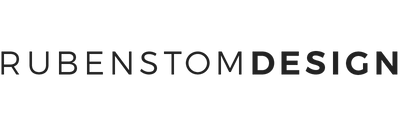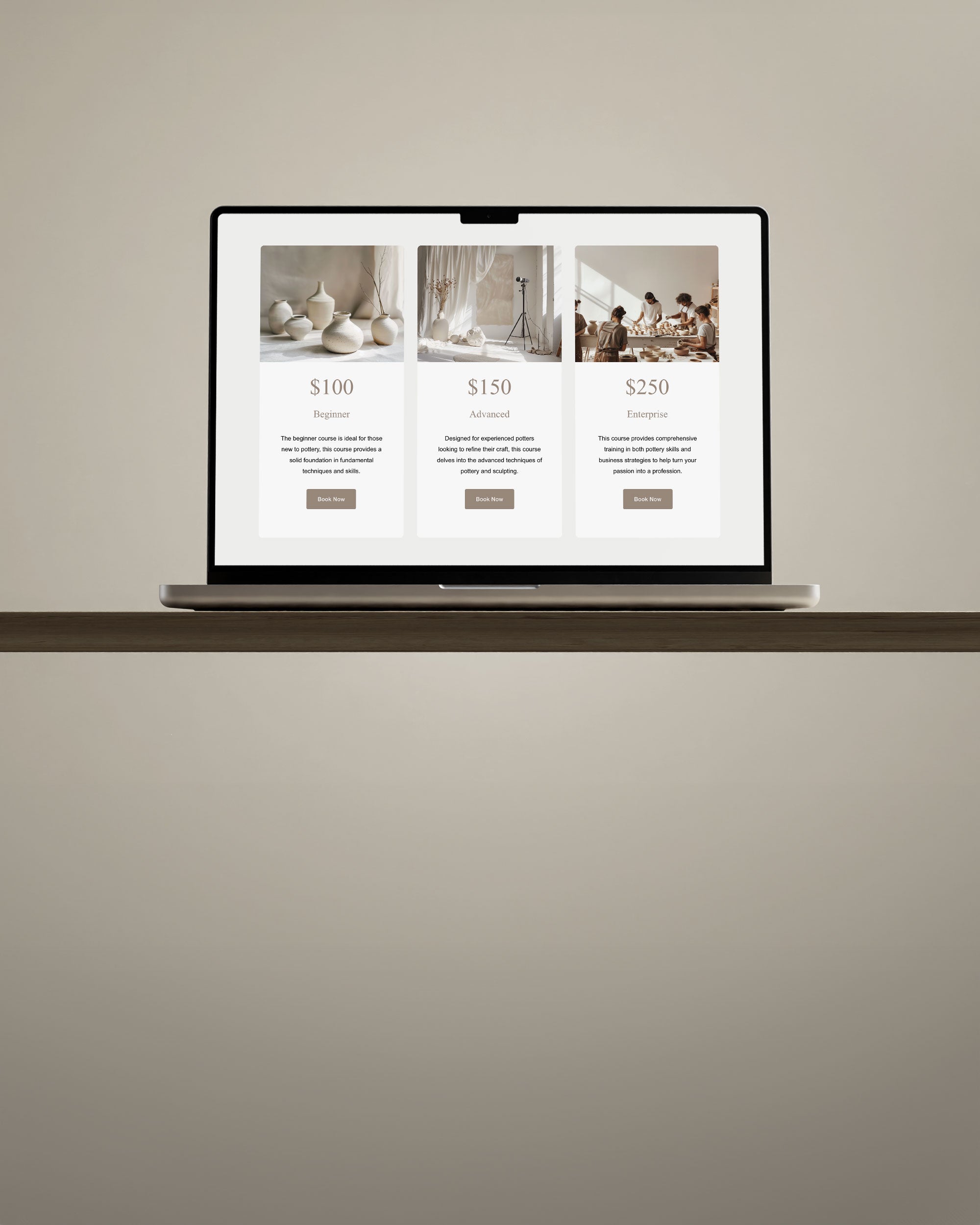Personalizing your Squarespace template's color palette is a straightforward process that allows you to create a unique and visually appealing website. Here’s a step-by-step guide on how to customize your template's color palette.

Table of Contents
- Step-by-Step Guide to Customize the Color Palette
- Tips for Choosing Colors
- Using Color Palettes for Different Website Types
- Frequently Asked Questions
- Professional Squarespace Website Themes
Step-by-Step Guide to Customize the Color Palette
- Access the Pages Panel: Search for “Website” in the Home menu to open the Pages panel.
- Select the Page for Editing: Go to the page you want to use to edit your site styles. Note that changes will apply to all pages.
- Open the Site Styles Panel: In the top right corner of the editor, click the paintbrush icon to open the Site Styles panel.
- Navigate to the Colors Tab: Click the “Colors” tab to access the color customization options.
- Edit the Main Palette: Choose “Edit Palette” to change the main colors of your template, such as the background color, text color, and link color.
- Customize Your Themes: Under “Customize your themes,” you can change the colors of various sections of your site to better match your brand or aesthetic.
- Create Custom Colors: You can bypass the preset color palette by clicking the “Custom” button, allowing you to create and use custom colors.
- Save Your Changes: Once you have made your changes, click the “Save” button to apply the new color palette to your site.
Tips for Choosing Colors
- Brand Consistency: Ensure the colors you choose align with your brand’s visual identity.
- Readability: Pick text colors that are easy to read against your background colors.
- Contrast: Use high-contrast colors to make important elements stand out.
- Emotional Impact: Different colors evoke different emotions. Choose colors that evoke the desired response from your audience.
Using Color Palettes for Different Website Types
E-commerce Sites
Colors play a critical role in driving sales and highlighting products on e-commerce websites. Here are some tips to optimize your color choices:
- Use Contrasting Colors: Ensure that your call-to-action buttons (e.g., "Buy Now," "Add to Cart") stand out by using colors that contrast sharply with the background.
- Product Showcases: Use a neutral background color to make product images pop. Shades of white, gray, or beige work well.
- Psychological Impact: Utilize colors that evoke emotions related to your products. For instance, red can create a sense of urgency and is often used for sales and discounts.
- Brand Colors: Incorporate your brand colors consistently to build trust and recognition. Customers are more likely to buy from a site that feels familiar and trustworthy.
- Clear Navigation: Use distinct colors for navigation elements to ensure they are easily identifiable and user-friendly.
- Readable Text: Maintain high contrast between text and background to ensure readability, especially for product descriptions and reviews.
Blogs and Content Sites
The primary goal of blogs and content sites is to enhance readability and engagement. Here’s how you can use colors effectively:
- Background and Text Colors: Use a light background with dark text or vice versa to ensure text is easy to read. Avoid harsh color contrasts that can strain the eyes.
- Highlighting Key Points: Use accent colors to highlight quotes, headings, and key points within your content to draw attention without overwhelming the reader.
- Visual Hierarchy: Create a visual hierarchy with color by using different shades for headings, subheadings, and body text. This helps readers easily scan and understand the content structure.
- Interactive Elements: Use vibrant colors for interactive elements like links, buttons, and comments to encourage user interaction.
- Consistent Theme: Choose a color palette that aligns with your blog's theme and audience. For example, pastel colors work well for lifestyle blogs, while bold colors suit tech or business blogs.
- Visual Breaks: Incorporate images, colored dividers, and background variations to break up text and keep readers engaged.
Portfolio and Personal Sites
Portfolio and personal websites should reflect your personal style and creativity while maintaining professionalism. Here are some tips:
- Personal Branding: Choose colors that represent your personal brand. If you are an artist, you might opt for bold and creative colors, while a consultant might choose more subdued, professional tones.
- Consistency: Ensure that your color palette is consistent across all pages and elements of your site to create a cohesive look.
- Neutral Backgrounds: Use neutral background colors to make your work stand out. This is especially important for portfolios with visual content like photography, art, or design.
- Accents and Highlights: Use accent colors sparingly to draw attention to important sections, such as your bio, contact information, or featured projects.
- Balanced Colors: Strike a balance between professionalism and creativity. For example, you can use a professional color like navy blue as your primary color, complemented by a creative accent color like coral.
- Custom Themes: Customize your color palette to reflect your unique style and personality, ensuring that it aligns with the overall tone and message of your portfolio.
Professional Squarespace Website Themes
Discover the Website Theme Collection, a selection of professional premade Squarespace 7.1 website templates designed to create an online presence without the need for coding or design expertise.
Why Choose Squarespace Website Templates by Ruben Stom Design?
The collection includes versatile Squarespace 7.1 website themes, ideal for creative professionals and business owners. Clean and unique designs ensure a professional online presence without coding or design skills.
All templates are user-friendly, thanks to the many included documents. It is easier than ever to replace the placeholder images, text and colors to the needs of your project with the easy to navigate Squarespace 7.1 interface. The included extensive help document, launch checklist, blogging guide, and SEO checklist, ensure you have everything you need to launch your website in no time.
Browse all website themes here.
Frequently Asked Questions
Q: How do I access the color customization options in Squarespace?
A: To access the color customization options, open the Pages panel, select the page you want to edit, and click the paintbrush icon in the top right corner of the editor. This will open the Site Styles panel. From there, navigate to the Colors tab to start customizing your palette.
Q: Can I customize colors for individual sections of my site?
A: Yes, you can customize colors for individual sections of your site. In the Site Styles panel, under the “Customize your themes” section, you can change the colors of various sections to match your brand or aesthetic.
Q: How can I create custom colors instead of using the preset palette?
A: To create custom colors, click the “Custom” button in the Colors tab of the Site Styles panel. This allows you to bypass the preset color palette and create and use your own custom colors.
Q: What are some tips for choosing a color palette that enhances readability?
A: To enhance readability, use a light background with dark text or vice versa. Avoid harsh color contrasts that can strain the eyes and use accent colors to highlight key points without overwhelming the reader.
Q: How can I ensure my e-commerce site’s colors drive sales?
A: For e-commerce sites, use contrasting colors for call-to-action buttons to make them stand out. Employ psychological impact by using colors like red to create a sense of urgency, and ensure your brand colors are consistent to build trust and recognition.
Q: What color strategies work best for blogs and content sites?
A: For blogs and content sites, focus on enhancing readability with clear background and text color contrasts. Use different shades to create a visual hierarchy and vibrant colors for interactive elements like links and buttons to encourage user interaction.
Q: How do I choose colors for a portfolio or personal site?
A: Choose colors that reflect your personal brand and style. Use neutral backgrounds to make your work stand out and use accent colors sparingly to draw attention to important sections. Balance professionalism with creativity by combining professional and creative colors.
Q: How can I test different color schemes to see what works best?
A: You can use A/B testing tools like Google Optimize or Optimizely to test different color schemes. Define your goals, analyze the results, and implement the best-performing colors site-wide.
Q: Are there any tools to help me choose the right color palette?
A: Yes, there are several tools available to help you choose the right color palette, such as Adobe Color, Coolors, and Paletton. These tools can generate color schemes and allow you to experiment with different combinations.
Q: How do I ensure my color choices are accessible to all users?
A: Ensure your color choices meet accessibility standards by maintaining high contrast between text and background colors. Use tools like the WebAIM Contrast Checker to verify your color combinations and make adjustments as needed to improve accessibility.
For more templates and customization options, check out our Squarespace Website Themes.