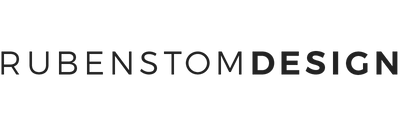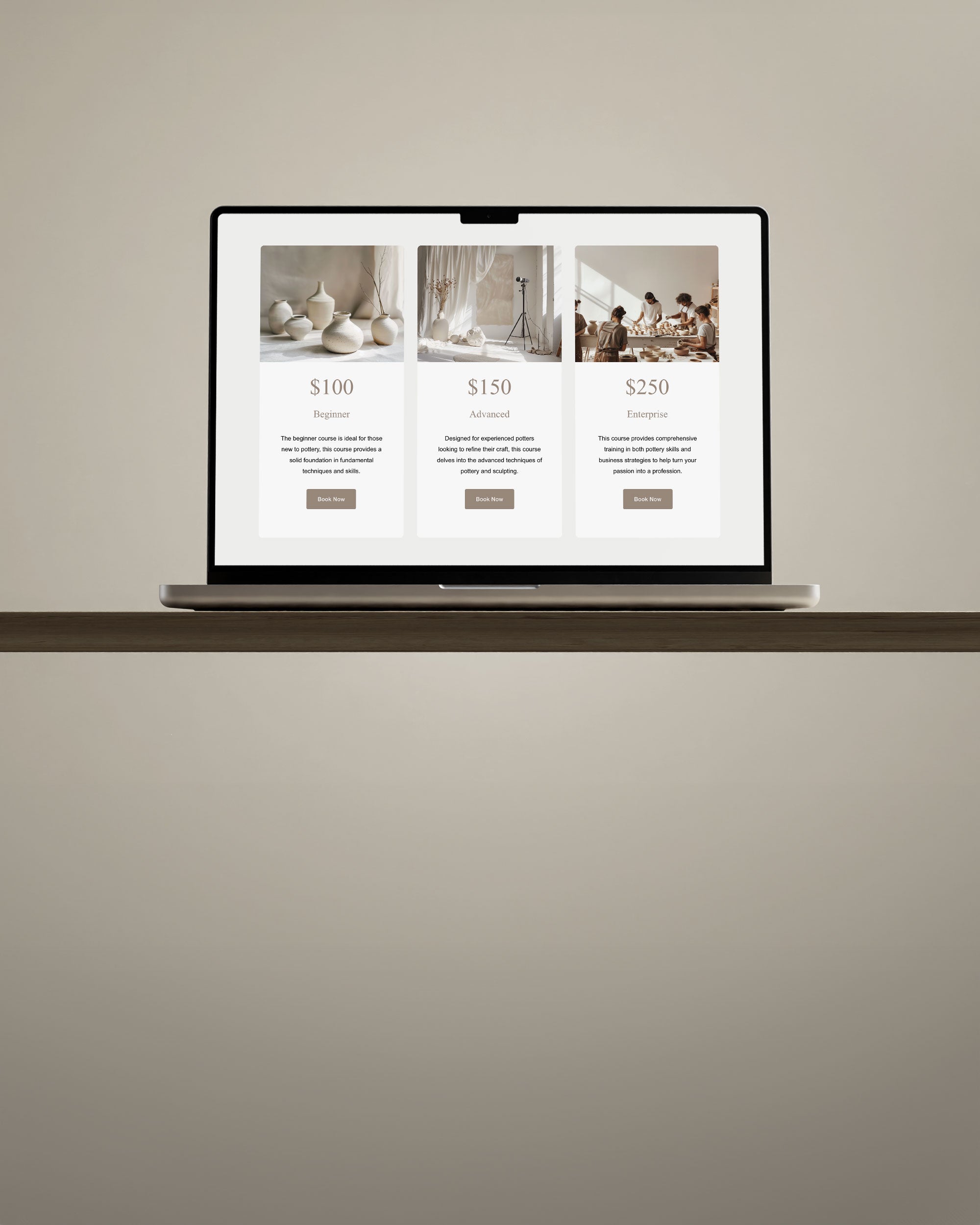As a creative, you may have heard of the term "design grid" before. But do you know why it is so crucial to use a design grid when creating your designs? In this blog post, we will explore the importance of design grids and why you should consider incorporating them and how to use them into your design process.
Table of Contents
- What is a Design Grid?
- Why Use a Design Grid?
- How to Use a Design Grid
- How to Add Design Grid Lines in Adobe Photoshop
- How to Add Design Grid Lines in Adobe InDesign
- Conclusion
What is a Design Grid?
A design grid is a series of evenly spaced horizontal and vertical lines that are used to create a framework for a design. Think of it as a skeleton for your design that helps to organize and structure the layout. Grids can be simple or complex, depending on the design's needs, but they all serve the same purpose - to provide consistency and balance.
Why Use a Design Grid?
Consistency
One of the main benefits of using a design grid is that it helps to establish consistency throughout your design. By aligning elements to the grid, you can ensure that everything is placed precisely where it should be. This creates a sense of order and makes the design feel more polished and professional.
Balance
A design grid also helps to create balance. By organizing the layout into a grid, you can ensure that each element has enough space to breathe and is given the same amount of visual weight. This prevents the design from feeling cluttered or overwhelming and makes it easier for the viewer to navigate.
Efficiency
Using a design grid can also help to speed up your design process. By having a pre-existing framework to work with, you can quickly and easily place elements within the grid without having to spend time figuring out placement on your own. This can save you time and allow you to focus on other aspects of the design.
How to Use a Design Grid
When using a design grid, it's essential to keep in mind that the grid should serve as a guide and not a rule. While it's important to align elements to the grid, you should also use your judgment to make adjustments where necessary. Additionally, it's crucial to choose a grid that suits the design's needs - a grid that works well for a website may not work well for a print design.
How to Add Design Grid Lines in Adobe Photoshop
Adobe Photoshop is a powerful tool for graphic designers, and incorporating a design grid can significantly improve your design precision. Here's a step-by-step guide on how to add design grid lines in Adobe Photoshop:
- Open your Adobe Photoshop project.
- Go to the "View" menu at the top of the screen.
- Select "Show" and then choose "Grid."
- You will now see a grid overlaying your canvas. By default, it's set to a basic 8x8 grid, but you can customize this.
- To customize the grid, go to "Edit" > "Preferences" > "Guides, Grid & Slices" (on Windows) or "Photoshop" > "Preferences" > "Guides, Grid & Slices" (on Mac).
- In the preferences window, you can change the grid's spacing, subdivisions, and color to suit your design needs. Adjust these settings until you have the grid that works best for your project.
- Once you've customized the grid, click "OK" to apply the changes.
- The grid lines will now be visible on your canvas, helping you align and position elements precisely.
- You can toggle the grid's visibility on and off by going to "View" > "Show" > "Grid".
Adding a design grid to Adobe Photoshop can greatly assist you in creating balanced and consistent designs. It ensures that your elements are aligned correctly, making your design process smoother and more efficient.
How to Add Design Grid Lines in Adobe InDesign
Adobe InDesign is another excellent tool for graphic designers, especially for layout design. Adding a design grid in Adobe InDesign is straightforward and can be incredibly beneficial for creating well-structured layouts. Here's how you can do it:
- Open your Adobe InDesign project.
- Go to the "View" menu at the top of the screen.
- Select "Grids & Guides" and then choose "Show Document Grid."
- By default, InDesign displays a grid with a 12-column structure. You can adjust this to your preferences.
- To customize the grid, go to "Preferences" > "Grids" (on Windows) or "InDesign" > "Preferences" > "Grids" (on Mac).
- In the preferences window, you can change the grid's settings, such as the color and spacing. Make adjustments to match your design requirements.
- Click "OK" to apply the changes to the grid settings.
- Your canvas will now display the grid lines, providing you with a helpful framework for your layout.
- You can toggle the visibility of the grid by going to "View" > "Grids & Guides" > "Hide Document Grid" when needed.

Incorporating a design grid into Adobe InDesign can significantly enhance your ability to create well-organized layouts for various projects, from brochures to magazines. It ensures that your elements align correctly and maintain a consistent structure.
Conclusion
In conclusion, a design grid can be an incredibly powerful tool for graphic designers. It can help to establish consistency and balance, speed up the design process, and make the design feel more polished and professional. So the next time you're working on a design, consider incorporating a design grid into your process - you may be surprised at the results!
Frequently Asked Questions
Q: Can you recommend any design grids for beginners?
A: Certainly! For beginners, I recommend starting with a basic 12-column grid. It's easy to work with and provides a good foundation for creating balanced designs.
Q: Are design grids only for web design, or can they be used in print as well?
A: Design grids can be used in both web and print design. However, the choice of grid may vary depending on the medium and specific design requirements.
Q: How can I ensure that my design aligns perfectly with the grid?
A: Most design software allows you to enable grid snapping, which automatically aligns objects to the grid. Additionally, you can use guides and rulers to ensure precise alignment.
Q: Are there any design grid templates available for download?
A: Yes, you can find various design grid templates online, some of which are free to download. Just make sure to choose a template that suits your project's needs. Almost all templates in the Ruben Stom Design collection include a professional design grid (make sure to check the product description).
Q: Can I combine multiple design grids in one project?
A: Yes, you can combine multiple grids if it serves your design's purpose. Just be mindful of maintaining consistency and balance when doing so.
Q: Do design grids limit creativity?
A: Not at all! Design grids are tools to help you organize and structure your designs. They provide a framework that can actually enhance your creativity by giving you a solid foundation to work from.
Q: Should I use the same grid for all my design projects?
A: Not necessarily. The choice of grid should align with the specific requirements of each project. Different projects may benefit from different grid systems.
Q: What are some common mistakes to avoid when using design grids?
A: Common mistakes include overcrowding the grid, neglecting hierarchy, and ignoring the need for flexibility. It's essential to strike a balance between adherence to the grid and creative freedom.
Q: Can design grids be used for responsive web design?
A: Absolutely! Design grids are a fundamental tool in responsive web design, helping designers create layouts that adapt seamlessly to different screen sizes and devices.