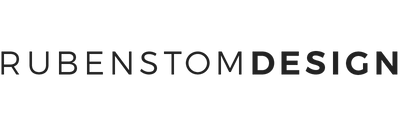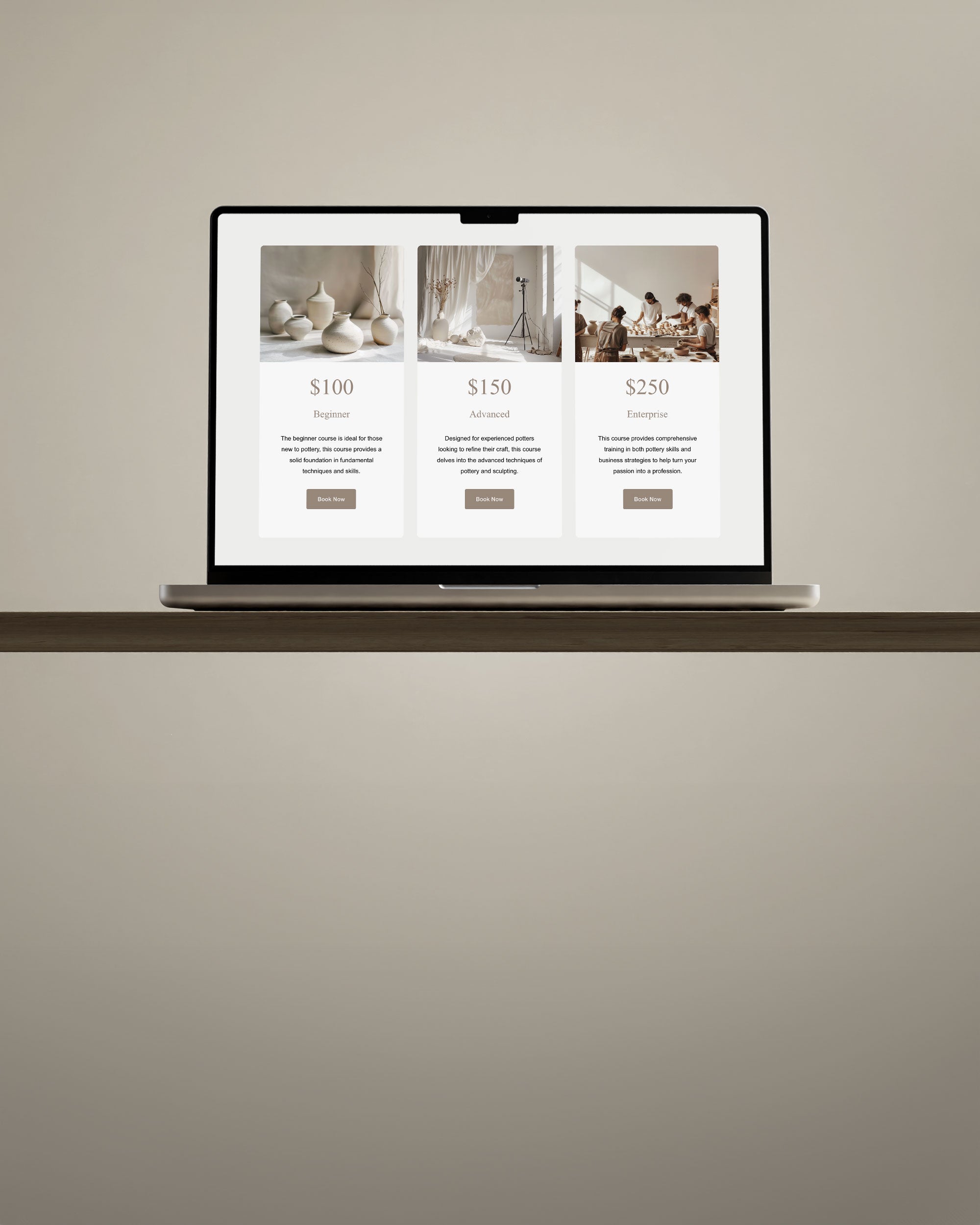Why convert text to outlines? Before jumping into the steps, it’s important to understand why this method is used: It preserves the exact appearance of the text It prevents font substitution errors It allows for advanced manipulation of text shapes. However, note that once text is outlined, it is no longer editable as live text. Always save a version of your file with live text in case you need to make changes later.
Table of Contents
Steps to Convert Text to Outlines in InDesign
Follow these instructions to convert text to outlines:
-
Open Your InDesign Document - Launch Adobe InDesign and open the file containing the text you want to convert.
-
Select the Text - Use the Selection Tool or the Type Tool to highlight the text frame. If using the Selection Tool, click once on the text frame.
-
Ensure Text Is Not Overset - Make sure all text is visible. Overset text will not convert. Resize the text frame if needed to display all content.
-
Check for Spell Errors or Edits- Make any final edits before converting. Once outlined, you cannot edit the text as a font anymore.

-
Convert Text to Outlines - With the text selected, go to the top menu and choose Type > Create Outlines. Alternatively, press Shift + Ctrl + O (Windows) or Shift + Command + O (Mac).
-
Ungroup if Necessary - If you need to manipulate individual letters, ungroup them by selecting the outlined text and choosing Object > Ungroup.
-
Save Your File - Save the outlined version separately. This avoids overwriting your original editable file.
Important Notes
- Outlined text increases file size slightly
- Text effects like drop shadows may behave differently after outlining
- Keep a backup with live text for future edits
- Converting text to outlines in InDesign is a straightforward but essential task for ensuring consistency in print output. Follow these steps carefully to avoid font problems and protect your design work.
Conclusion
Converting text to outlines in Adobe InDesign is an essential step for designers aiming to maintain font fidelity and avoid print inconsistencies. While it offers significant advantages in terms of appearance and compatibility, it's crucial to balance this with the loss of editability. Always keep a backup of your original file with live text to retain flexibility for future edits. Mastering this technique ensures that your final designs look exactly as intended across all platforms and outputs.
Frequently Asked Questions
Q: Can I revert text back from outlines to editable text?
A: No, once text is converted to outlines, it cannot be reverted to editable text. Always keep a copy of your original document with live text.
Q: Why does the file size increase after converting text to outlines?
A: Outlined text is treated as vector shapes, which are more complex than font data and therefore increase the file size slightly.
Q: Do I need to convert text to outlines for web or digital documents?
A: No, converting text to outlines is mainly necessary for print outputs where font consistency is critical. For digital use, it’s better to keep text live for accessibility and file size reasons.
Q: Will outlining affect my text effects like shadows and gradients?
A: Yes, some effects might behave differently once text is outlined. Always review the appearance after converting and adjust effects if needed.