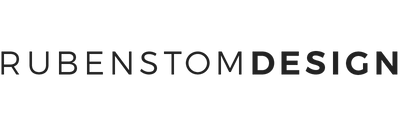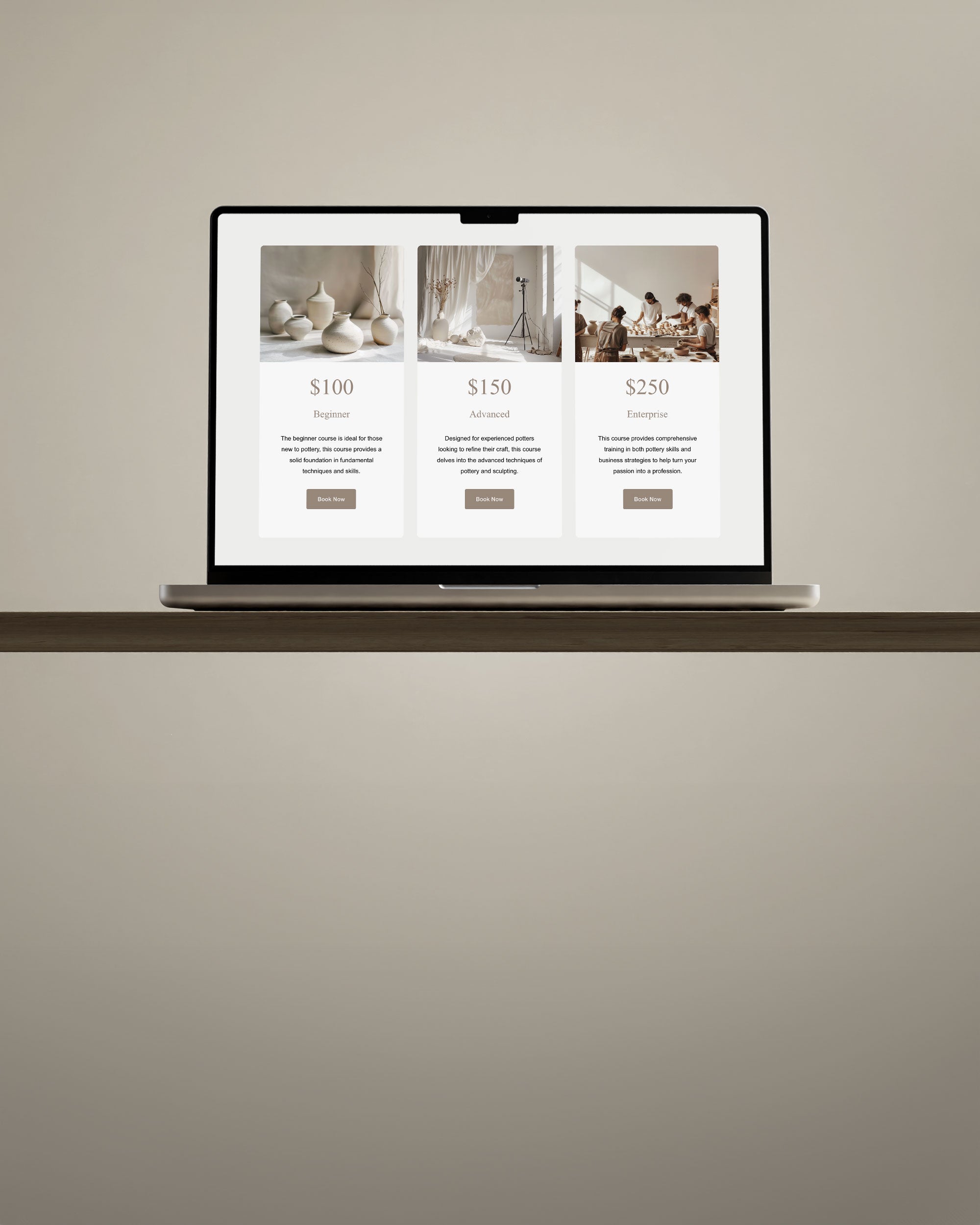In the world of graphic design and design templates, three Adobe tools stand out: InDesign, Photoshop, and Illustrator. Each has its unique strengths, making them indispensable for various tasks. In this guide, we'll explore when to use each software, their key differences, and how they can work together seamlessly.
Table of Contents
- Adobe InDesign: Layouts and Multipage Documents
- Adobe Photoshop: Image Editing and Manipulation
- Adobe Illustrator: Vector Graphics and Logos
- Working Together
- But What When it Comes to Templates?
- Overlapping Zones: When to Be Flexible
- Conclusion
- Frequently Asked Questions
Adobe InDesign: Layouts and Multipage Documents
When to Use InDesign: InDesign is your go-to for creating layouts, whether it's a brochure, magazine, or book. Its strength lies in handling multipage documents effortlessly. If your project involves text-heavy content or multiple pages, InDesign is the way to go.

Key Use Cases:
- Brochures
- Magazines
- Books
- Newsletters
- Reports
How it Works: InDesign excels at combining text and images in a structured layout. Its tools for managing columns, grids, and typography make it the ideal choice for creating professional-looking documents.
Adobe Photoshop: Image Editing and Manipulation
When to Use Photoshop: For all things image-related, turn to Photoshop. Whether you need to retouch photos, create graphics, or design web elements, Photoshop is your versatile friend.
Key Use Cases:
- Photo Editing
- Graphic Design
- Web Design
- Social Media Graphics
How it Works: Photoshop is all about pixels. It allows you to manipulate and enhance images with precision. Its layers feature is a powerhouse, enabling you to work non-destructively and make complex edits with ease.
Adobe Illustrator: Vector Graphics and Logos
When to Use Illustrator: If your project involves creating logos, icons, or any scalable graphics, Illustrator is your best bet. It's the king of vector graphics, ensuring your designs remain crisp and clear at any size.
Key Use Cases:
- Logos
- Icons
- Illustrations
- Infographics
How it Works: Illustrator is based on vector graphics, which means your designs are mathematically defined, allowing them to scale infinitely without losing quality. Its precision tools make it perfect for creating clean and scalable graphics.
Working Together
While each Adobe tool has its unique purpose, they often work hand in hand to bring your vision to life. You can seamlessly transfer files between them, allowing for a fluid design process.
InDesign and Photoshop:
- Place Photoshop-edited images directly into your InDesign layout for a polished finish.
- Use InDesign for the overall layout and structure, and Photoshop for detailed image enhancements.
- Create vector graphics in Illustrator and import them into Photoshop for further manipulation.
- Combine the strengths of Illustrator's vector tools with Photoshop's pixel precision for a well-rounded design.
But What When it Comes to Templates?
Overlapping Zones: When to Be Flexible
In some cases, the lines between InDesign, Photoshop, and Illustrator blur. For example, creating a simple flyer might be achievable in any of the three programs. It's essential to choose the tool that aligns with your comfort and expertise while delivering the results you need.
Conclusion
InDesign, Photoshop, and Illustrator are essential tools in a designer's toolkit, each serving a specific purpose. By understanding their strengths and use cases, you can navigate the design landscape with confidence. Remember, it's not about choosing one over the other; it's about using them together strategically to create visually stunning and professional designs.
Frequently Asked Questions
Q: Can I use Photoshop for creating print-ready materials?
A: Absolutely! Photoshop is versatile and, when used with precision, can produce print-ready materials. Understanding printer marks and export panel options is crucial for achieving professional results.
Q: Is Illustrator suitable for designing layouts?
A: While Illustrator excels in vector design, it may not be the ideal choice for intricate layouts. InDesign is better suited for tasks requiring structured page design and layout finesse.
Q: How can I seamlessly integrate designs from Photoshop, Illustrator, and InDesign?
A: Utilize the strengths of each tool – Photoshop for visuals, Illustrator for vectors, and InDesign for layouts. Save and export files in compatible formats to ensure smooth collaboration between the three.
Q: Are there specific projects where the overlap between these tools is beneficial?
A: Yes, projects that require a combination of stunning visuals, scalable vectors, and structured layouts benefit from the overlap. Experiment with integrating elements from Photoshop, Illustrator, and InDesign strategically.
Q: Can I use Adobe InDesign for image editing?
A: While InDesign is primarily a layout tool, it offers some basic image editing features. However, for robust image editing, Photoshop is the preferred choice.
Q: How can I learn more about utilizing printer marks and export panels in Adobe tools?
A: Adobe provides comprehensive tutorials on their official website, offering step-by-step guides on using printer marks and export panels in InDesign, Photoshop, and Illustrator.
Q: Is it necessary to use all three tools for every project?
A: No, the choice of tools depends on the project requirements. Some projects may benefit from using all three, while others may only require the strengths of one or two tools.
Q: Are there any alternatives to Adobe's design tools?
A: Yes, there are alternative design tools available, but Adobe's suite remains industry-standard due to its robust features and widespread compatibility.
Q: Can I use Adobe design tools on both Windows and Mac platforms?
A: Yes, Adobe Creative Cloud applications are compatible with both Windows and Mac operating systems, providing flexibility for designers using different platforms.
Q: How often are updates released for Adobe design tools?
A: Adobe regularly releases updates for its Creative Cloud applications, providing users with new features, improvements, and bug fixes. It's advisable to keep your software updated to access the latest enhancements.
Q: What resources do you recommend for staying updated on design trends and techniques?
A: Follow reputable design blogs, attend design conferences, and explore online communities to stay updated on the latest design trends and techniques. Engaging with the design community can provide valuable insights and inspiration for your projects.