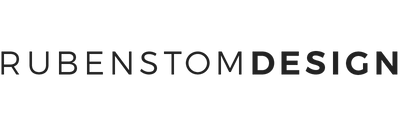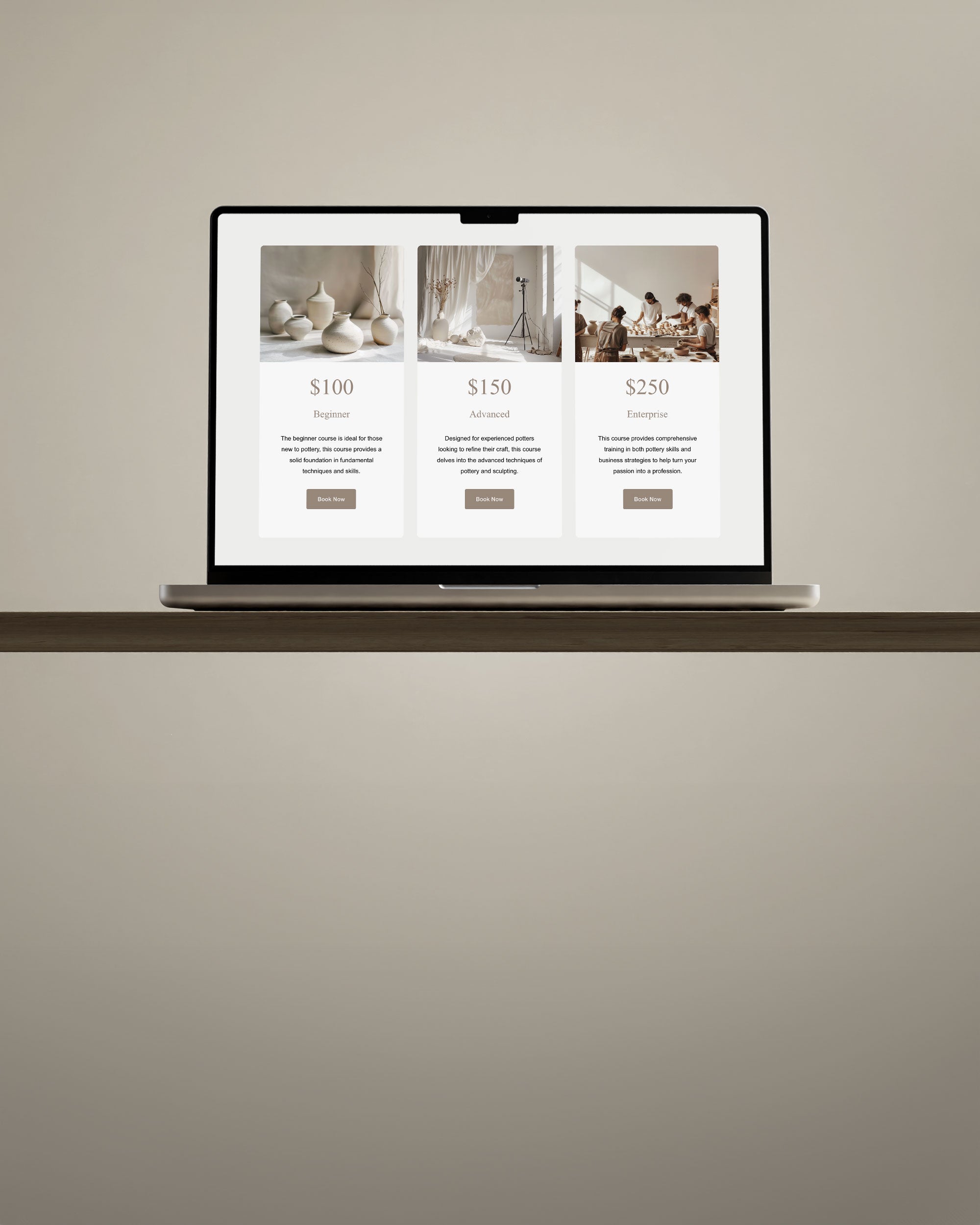If you're an InDesign user, you may sometimes need to change the size of an InDesign template to fit your needs. Whether it's for print or digital publishing, resizing an InDesign template can be a quick and easy process. In this blog post, we'll guide you through the steps of changing the size of an InDesign template and give you some important things to consider.
Step-by-Step Guide to Resizing an InDesign Template
- Open the InDesign template you want to resize.
- Go to the "File" menu and select "Document Setup".
- In the "Document Setup" dialog box, you'll see the current dimensions of the template. To change the size of the template, enter new values for the Width and Height fields.
- Check the boxes ‘Auto-adjust margins to page size changes’, ‘Adjust Font Size’ and ‘Adjust Locked Content’.
- If you want to change the orientation of the template from portrait to landscape or vice versa, select the appropriate option from the "Orientation" drop-down menu.
- Click "OK" to apply the changes.
Five Important Things to Consider
- Bleed: If your template has any bleed, make sure to adjust it accordingly when resizing the template. Bleed is the area beyond the edge of the page that allows for printing to the edge of the page without leaving a white border.
- Content: When you resize a template, the content within it may also need to be adjusted. For example, if you're resizing a brochure template, the text and images may need to be rearranged to fit the new dimensions.
- Images: If your template contains images, resizing the template can affect the resolution and quality of the images. Make sure to check the resolution and quality of the images after resizing the template and adjust them as necessary.
- Fonts: When resizing a template, the size of the fonts may also need to be adjusted to ensure readability.
- Export Settings: If you're resizing a template for digital publishing, make sure to adjust the export settings accordingly. For example, if you're exporting the template as a PDF, you may need to adjust the resolution and compression settings to ensure optimal file size and quality.
Conclusion
In conclusion, resizing an InDesign template can be a straightforward process as long as you consider the important factors mentioned above. With these steps and considerations in mind, you can confidently resize InDesign templates to fit your specific needs.